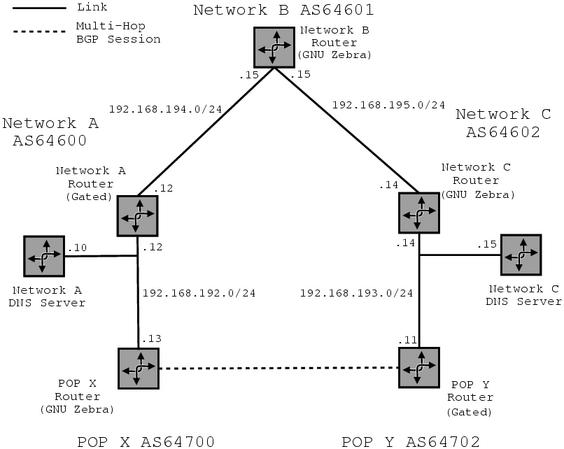
Starting GNU Zebra
Running GNU Zebra requires both the zebra and bgpd daemons to be running. The zebra daemon provides a mechanism for communication between the kernel and the daemons for different routing protocols. The bgpd daemon provides the BGP functionality.
Before starting zebra and bgpd, default configuration files need to be created. Samples are provided with the GNU Zebra distribution and the RPM installs these into /usr/doc/<zebra_version>/, where <zebra_version> is the version of GNU Zebra that is installed as per the output of the command rpm -q zebra. These sample configuration files can be made the defaults by running:
$ cp /usr/doc/<zebra_version>/zebra.conf.sample /etc/zebra.conf $ cp /usr/doc/<zebra_version>/bgpd.conf.sample /etc/bgpd.conf
As these files contain potentially sensitive configuration information, including the password to access the daemons you should make sure that these files are not publicly readable.
$ chmod 600 /etc/zebra.conf $ chmod 600 /etc/bgpd.conf
If zebra.conf or bgpd.conf files are present in the home directory for user root then these may be used instead of the files in /etc/. To avoid confusion move any such files before starting the GNU Zebra daemons.
zerba and bgpd may be started using init scripts if GNU Zebra was installed using RPMS.
$ /etc/rc.d/init.d/bgpd start Starting bgpd: [ OK ] $ /etc/rc.d/init.d/zebra start Starting bgpd: [ OK ]
Otherwise zerba and bgpd may be started manually.
$ /usr/sbin/bgpd -d $ /usr/sbin/zebra -dLogs for zerba and bgpd are found in /var/log/zebra/zebra.log and /var/log/zebra/bgpd.log respectively.
To ensure that zebra and bgpd are started on system boot they should be started by init. If GNU Zebra was installed using RPMS this is done using chkconfig.
$ /sbin/chkconfig --level 345 zebra on $ chkconfig --level 0126 zebra off $ /sbin/chkconfig --level 345 bgpd on $ chkconfig --level 0126 bgpd off
To check this run:
$ /sbin/chkconfig --list zebra zebra 0:off 1:off 2:off 3:on 4:on 5:on 6:off $ /sbin/chkconfig --list bgpd bgpd 0:off 1:off 2:off 3:on 4:on 5:on 6:off
If GNU Zebra was not installed from an RPM then adding the following to /etc/rc.d/rc.local should ensure that the zebra and bgpd daemons are started on reboot. The paths should be altered to match the installation.
if [ -x /usr/sbin/zebra -a -e /etc/zebra.conf ]; then
echo -n "Starting GNU Zebra: zebra "
/usr/sbin/zebra -d
if [ -x /usr/sbin/bgpd -a -e /etc/bgpd.conf ]; then
echo -n bgpd
/usr/sbin/bgpd -d
fi
echo
fi
Preparation for Interactive Configuration
GNU Zebra is configured interactively using an interface similar to that of Cisco IOS. Before using the interactive setup, entries for the GNU Zebra daemons need to be added to /etc/services. If GNU Zebra was installed using an RPM this should be done automatically, otherwise they should be added manually. The full list of service entries for GNU Zebra daemons follow. zebrasrv, zebra and bgpd are required to use GNU Zebra with Super Sparrow, the rest are provided for completeness.
zebrasrv 2600/tcp # zebra service zebra 2601/tcp # zebra vty ripd 2602/tcp # RIPd vty ripngd 2603/tcp # RIPngd vty ospfd 2604/tcp # OSPFd vty bgpd 2605/tcp # BGPd vty ospf6d 2606/tcp # OSPF6d vty
Interactive Configuration: zebra Daemon
To begin, log into the zebra daemon. When presented with the password prompt enter the default password, zebra.
$ telnet localhost zebra Trying 127.0.0.1... Connected to localhost.localdomain. Escape character is '^]'. Hello, this is zebra (version 0.89.horms.pre.2) Copyright 1996-2000 Kunihiro Ishiguro User Access Verification Password: Router>
The Router> prompt shows that you are now logged into zebra as an unprivileged user . GNU Zebra daemons, like Cisco IOS and Unix has a concept of privileged and non-privileged users. The non-privileged users do not have access to commands that may access sensitive information or reconfigure the daemon. To become the privileged user so configuration can take place the enable command is used. Again the default password is zebra.
Router> en Password: Router#
The Router# prompt indicates that you are now logged in as the privileged user. Notice that the enable command was abbreviated to en. GNU Zebra daemons, like Cisco IOS allows commands and their arguments to be abbreviated. Abbreviations are valid unless they match more than one command. In this case an error message is displayed.
Router> e % Ambiguous command.To find out the available completions of a command use the tab key:
Routers> e<tab> enable exit Routers> eThe prompt returns with e and you can keep typing the command from there.
At any point typing ? will display help as illustrated below:
Router;> e? enable Turn on privileged mode command exit Exit current mode and down to previous mode Router;> en Password: Router# ? configure Configuration from vty interface copy Copy configuration debug Debugging functions disable Turn off privileged mode command end End current mode and change to enable mode. exit Exit current mode and down to previous mode help Description of the interactive help system list Print command list no Negate a command or set its defaults quit Exit current mode and down to previous mode show Show running system information terminal Set terminal line parameters who Display who is on vty write Write running configuration to memory, network, or terminal
As shown a ? at a prompt will show all the available commands.
To enter configuration mode the configure command is used. The following invocation makes use of abbreviations and ? to find valid arguments.
Router# conf ? terminal Configuration terminal Router# conf t Router(config)#
The Router(config)# prompt indicates that configuration commands will be accepted from the terminal. To find all available commands at this point ? is used.
Router(config)# ? access-list Add an access list entry banner Set banner string debug Debugging functions enable Modify enable password parameters end End current mode and change to enable mode. exit Exit current mode and down to previous mode help Description of the interactive help system hostname Set system's network name interface Select an interface to configure ip IP information line Configure vty list Print command list log Logging control no Negate a command or set its defaults password Assign the terminal connection password quit Exit current mode and down to previous mode service Set up miscellaneous service show Show running system information table Configure target kernel routing table write Write running configuration to memory, network, or terminal
For now just configure the hostname, password and enable password.
Router(config)# hostname jasmine jasmine(config)# password frub jasmine(config)# enable password frub jasmine(config)# end jasmine#
To show the configuration that is now running use the show run command.
jasmine# sho ru Current Configuration: ! hostname jasmine password frub enable password frub ! interface lo ! interface eth0 !
To save the running configuration so that it will be used the next time the write command is used.
jasmine# wr m Configuration saved to /etc/zebra.conf
The configuration of the zebra daemon for this setup is complete. Use the exit to end the interactive session.
jasmine# exit Connection closed by foreign host.
Interactive Configuration: bgpd Daemon
To begin the configuration of the bgpd daemon the hostname, password and enable password are set in the same way as for the zebra daemon. The default password is zebra.
$ telnet localhost bgpd Trying 127.0.0.1... Connected to localhost.localdomain. Escape character is '^]'. Hello, this is zebra (version 0.89.horms.pre.2) Copyright 1996-2000 Kunihiro Ishiguro User Access Verification Password: bgpd> en bgpd# conf t bgpd(config)# hostname jasmine jasmine(config)# password frub jasmine(config)# enable password frub jasmine(config)# end jasmine# sho ru Current Configuration: ! hostname jasmine password frub enable password frub log stdout ! router bgp 7675 ! jasmine# wr m Configuration saved to /etc/bgpd.conf jasmine# exit Connection closed by foreign host.
It is of note that the output of show run is the format in which configurations are written to disk. This format may be cut and pasted into a terminal in as shown:
bgpd# conf t bgpd(config)# ! bgpd(config)# hostname jasmine jasmine(config)# password frub jasmine(config)# enable password frub jasmine(config)# log stdout jasmine(config)# ! jasmine(config)# router bgp 7675 jasmine(config-router)# ! jasmine(config-router)# end
Not Changing the Kernel Routing Table
GNU Zebra is being run to allow the best path to other hosts to be found by Super Sparrow. It is not being run to actually route traffic . Because of this it is best if the routes learnt are not used to modify the kernel routing table. There are two good reasons for this.
- Some of the routes learnt will go via multi-hop BGP sessions. Attempting to route traffic directly to the multi-hop BGP peer at another POP will result in traffic being dropped as this peer is not a valid next hop.
- Potentially a very large number of routes will be learnt via BGP. Inserting a large number of routes into the Linux kernel routing table can significantly degrade system performance.
To prevent routes learnt via BGP from being inserted in the kernel routing table the following commands are used. Most of the commands discussed in configuring GNU Zebra will work equally well with Cisco IOS. This command will only work on the GNU Zebra bgpd daemon.
jasmine# conf t jasmine(config)# router zebra jasmine(config-router)# no redistribute bgp jasmine(config-router)# end
Visually confirm the configuration and save it.
jasmine# sh ru Current Configuration: ! hostname jasmine password frub enable password frub log stdout ! router zebra no redistribute bgp ! jasmine# wr m Configuration saved to /etc/bgpd.conf
Configuring BGP
To configure the bgpd daemon to communicate with peers an AS number needs to be assigned after removing the default configuration. In configuration mode:
jasmine# conf t jasmine(config)# no router bgp 7675 jasmine(config)# router bgp 64700 jasmine(config-router)#
The jasmine(config-router)# prompt indicates that bgp specific configuration can now be set. From this prompt peers can be added.
jasmine(config-router)# neighbor 192.168.192.12 remote-as 64600 jasmine(config-router)# neighbor 192.168.193.11 remote-as 64702 jasmine(config-router)# neighbor 192.168.193.11 ebgp-multihop jasmine(config-router)# end
This adds two peers with AS numbers 64600 and 64702. The later peer, the router in POP Y is, not directly connected so ebgp-multihop is specified.
Visually confirm and then save the configuration.
jasmine# sh run Current Configuration: ! hostname jasmine password frub enable password frub log stdout ! router zebra no redistribute bgp ! router bgp 64700 neighbor 192.168.192.12 remote-as 64600 neighbor 192.168.193.11 remote-as 64702 neighbor 192.168.193.11 ebgp-multihop 255 ! jasmine# wr m Configuration saved to /etc/bgpd.conf
Filters
The router for POP X should not advertise any routes to the Network C router. To effect this filters are used.
To filter out advertisements to the Network C router an access-list that denies all routes should be defined.
jasmine# conf t jasmine(config)# ip as-path access-list 2 deny .*
This access-list is applied to outgoing advertisements to neighbor 192.168.192.12.
jasmine# conf t jasmine(config)# router bgp 64700 neighbor 192.168.192.12 filter-list 1 out jasmine(config-router)# end
Visually confirm the configuration and then save it.
jasmine# sh ru Current Configuration: ! hostname jasmine password frub enable password frub log stdout ! router zebra no redistribute bgp ! router bgp 64700 neighbor 192.168.192.12 remote-as 64600 neighbor 192.168.192.12 filter-list 1 out neighbor 192.168.193.11 remote-as 64702 neighbor 192.168.193.11 ebgp-multihop 255 ! ip as-path access-list 2 deny .* ! jasmine# wr m Configuration saved to /etc/bgpd.conf
This completes the configuration of the bgpd daemon
on the POP X router.
The status of the BGP sessions can be found using
show ip bgp summary. This may be done as a
privileged or non-privileged user.
This shows that the bgpd daemon has the AS number 64700 and is
configured with two peers. One session is to 192.168.192.12 whose
AS number is 64600 and another to 192.168.193.11 whose
AS number is 64702. The State/PfxRcd field shows the state
of the session if it is not established and the number of prefixes
received from the peer if the session is established. Thus the session to
neighbor 192.168.192.12 is established and five prefixes have been
received. The session to 192.168.193.11 is Active which
confusingly, means that the session is down.
The prefixes in the BGP routing table can be shown using
show ip bgp. This may be done as a privileged or
non-privileged user.
This shows all of the prefixes in the BGP routing table with their
AS paths. To show details of the prefix that covers a particular IP address
show ip bgp <ip_address> may be used.
This shows that there is one prefix covering 192.168.193.10
and that this prefix is preferred. The prefix has an
AS path 64600 64601 64602.
To enable debugging to the interactive terminal use the
terminal monitor command:
To stop debugging to the interactive terminal use
terminal no monitor:
By default not may debugging messages are generated. The
debug bgp command enables additional debug messages to be
generated. The following shows the different types of debugging messages
that may be enabled, and enables all of them:
To forcibly reset a BGP session and, hence, cause events that may be
logged, allowing a problem to be tracked down the clear ip
command may be used. The following example shows that this command may
clear all sessions or sessions matched by various criteria. The example
then clears all sessions. If term mon and
debug bgp were set this should cause a flood of debugging
messages to be displayed.
Sometimes it is useful to take down a BGP session, without losing
the configuration information. This can be done using
shutdown.
Observe that the BGP session is now administratively shutdown:
And the configuration for this peer is maintained:
To bring the session back up no is prepended to the command used
to take down the session:
For reference the resulting configuration files for
the bgpd and zebra daemons are available.
POP X Router:
/etc/bgpd.conf,
/etc/zebra.conf.
A complete set of configuration files for this network setup
can be found here.
Please see references.
Copyright © 2000 HormsStatus
jasmine> sho ip bgp sum
BGP router identifier 192.168.192.13, local AS number 64700
Neighbor V AS MsgRcvd MsgSent TblVer InQ OutQ Up/Down State/PfxRcd
192.168.192.12 4 64600 1181 1177 0 0 0 00:16:21 5
192.168.193.11 4 64702 1155 1157 0 0 0 00:00:30 Active
Total number of neighbors 2
jasmine> sho ip bgp
BGP table version is 0, local router ID is 192.168.192.13
Status codes: s suppressed, d damped, h history, * valid, > best, i - internal
Origin codes: i - IGP, e - EGP, ? - incomplete
Network Next Hop Metric LocPrf Weight Path
*> 0.0.0.0/0 192.168.192.10 1 0 64600 i
*> 192.168.192.0/24 192.168.192.12 1 0 64600 i
*> 192.168.193.0/24 192.168.192.12 1 0 64600 64601 64602 i
*> 192.168.194.0/24 192.168.192.12 1 0 64600 i
*> 192.168.195.0/24 192.168.192.12 1 0 64600 64601 i
Total number of prefixes 5
jasmine> sho ip bgp 192.168.193.10
BGP routing table entry for 192.168.193.0/24
Paths: (1 available, best #1, table Default-IP-Routing-Table)
64600 64601 64602
192.168.192.12 from 192.168.192.12 (192.168.192.12)
Origin IGP, metric 1, localpref 100, valid, external, best
Last update: Sun Oct 8 13:21:30 2000
Debugging
jasmine# term mon
jasmine# term no mon
jasmine# debug bgp ?
events BGP events
filter BGP filters
fsm BGP Finite State Machine
jasmine# debug bgp events
jasmine# debug bgp filter
jasmine# debug bgp fsm
jasmine# clear ip bgp
A.B.C.D BGP neighbor IP address to clear
X:X::X:X BGP neighbor IPv6 address to clear
* Clear all peers
<1-65535> Clear peers with the AS number
jasmine# clear ip bgp *
All bgp neighbors cleared
Administrative Shutdown
jasmine# conf t
jasmine(config)# router bgp 64700
jasmine(config-router)# neighbor 192.168.193.11 shutdown
jasmine(config-router)# end
jasmine# conf t
jasmine# sh ip bgp sum
BGP router identifier 192.168.192.13, local AS number 64700
Neighbor V AS MsgRcvd MsgSent TblVer InQ OutQ Up/Down State/PfxRcd
192.168.192.12 4 64600 1262 1252 0 0 0 00:08:00 5
192.168.193.11 4 64702 1155 1157 0 0 0 00:01:14 Idle (Admin)
jasmine# sh ru
Current Configuration:
!
hostname jasmine
password frub
enable password frub
log stdout
!
router zebra
no redistribute bgp
!
router bgp 64700
neighbor 192.168.192.12 remote-as 64600
neighbor 192.168.192.12 filter-list 1 out
neighbor 192.168.193.11 remote-as 64702
neighbor 192.168.193.11 shutdown
neighbor 192.168.193.11 ebgp-multihop 255
!
ip as-path access-list 2 deny .*
!
jasmine# conf t
jasmine(config)# router bgp 64700
jasmine(config-router)# no neighbor 192.168.193.11 shutdown
jasmine(config-router)# end
Configuration Files
References
Notes on Commands
Commands shown in paragraphs of preformated text are prefixed by the shell
prompt $ to avoid confusion between commands and their output. An
instruction to run the command echo flim is formated as:
$ echo flim
flim
Last Updated: Tue May 17 17:37:17 2005

![[Sparrow]](../../pics/sparrow.gif)